When shipping in SupportSync, a label will be created for each line item included in the shipment. Therefore, to print multiple shipping labels, multiple line items must be created.
Here is an example where we have a quantity of (2) and there will be (2) boxes shipped.
1. To create a new line item for each product, click the "SPLIT" link.
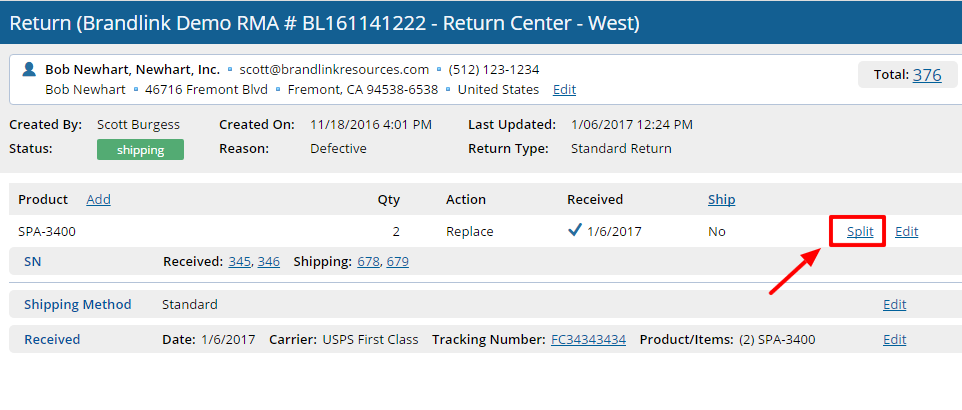
2. Choose the serial numbers to move to the new line item and click the Right Arrow to move.
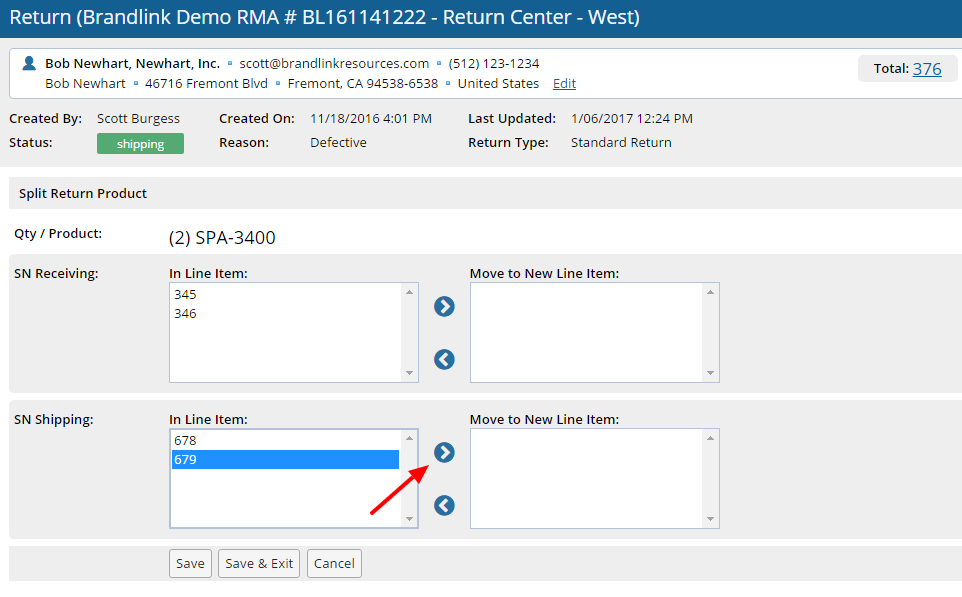
3. Do this for Receiving and Shipping if applicable. Then Save.
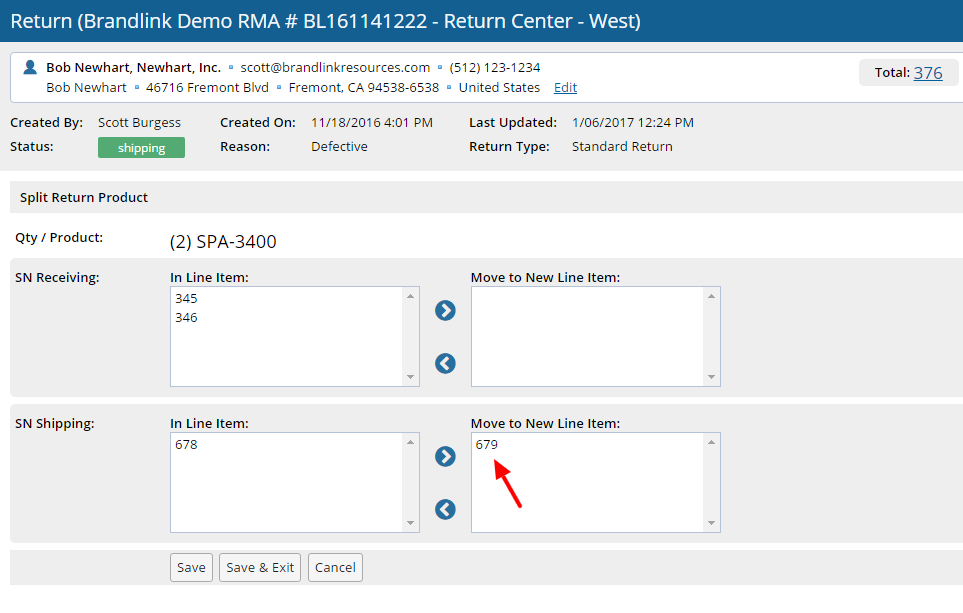
4. Now, when the return is shipped, unclick the "Include in Shipment" box to ship the first item only. This way, the second item can be shipped separately.
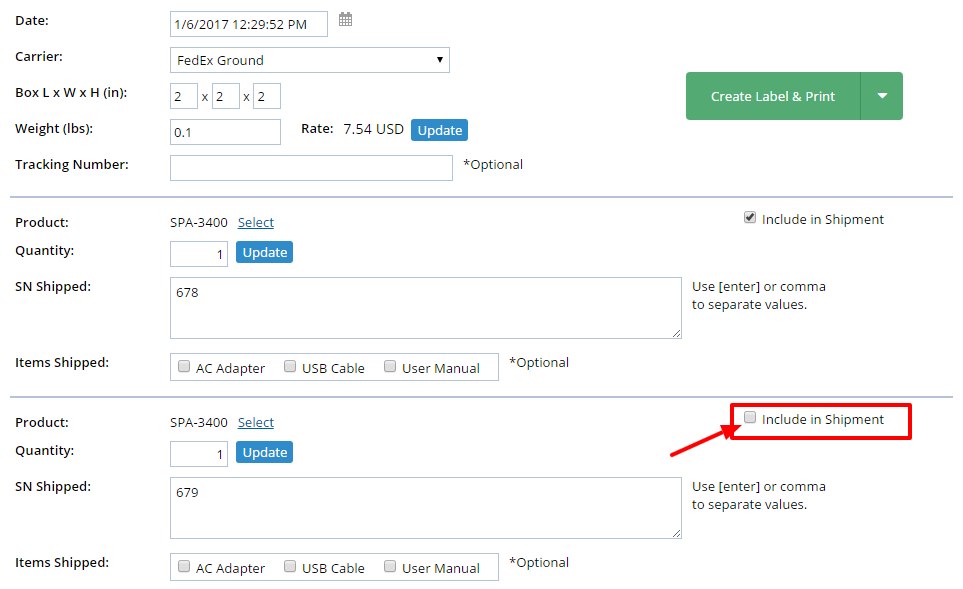
Comments