Beginning June 3, 2024, UPS is changing how platforms like SupportSync authenticate by incorporating the OAuth 2.0 protocol.Before shipping, you must generate an Auth Token as shown below.Your UPS account password will be required. |
Set Up Auth Token for UPS:
1. Go to Admin > Return Centers, open the Return Center to configure, click on "Carrier Accounts" and find the UPS section:
Fill in the fields: Account#, User Id and Password and click Save.
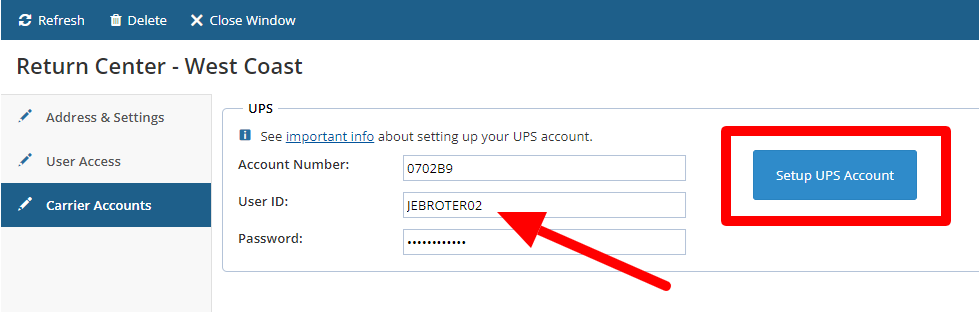
2. Note the User ID. You'll need it along with your UPS Password next.
3. Click the blue "Setup UPS Account" button.
4. Enter the User ID, check the authorization box, and click "Continue:"
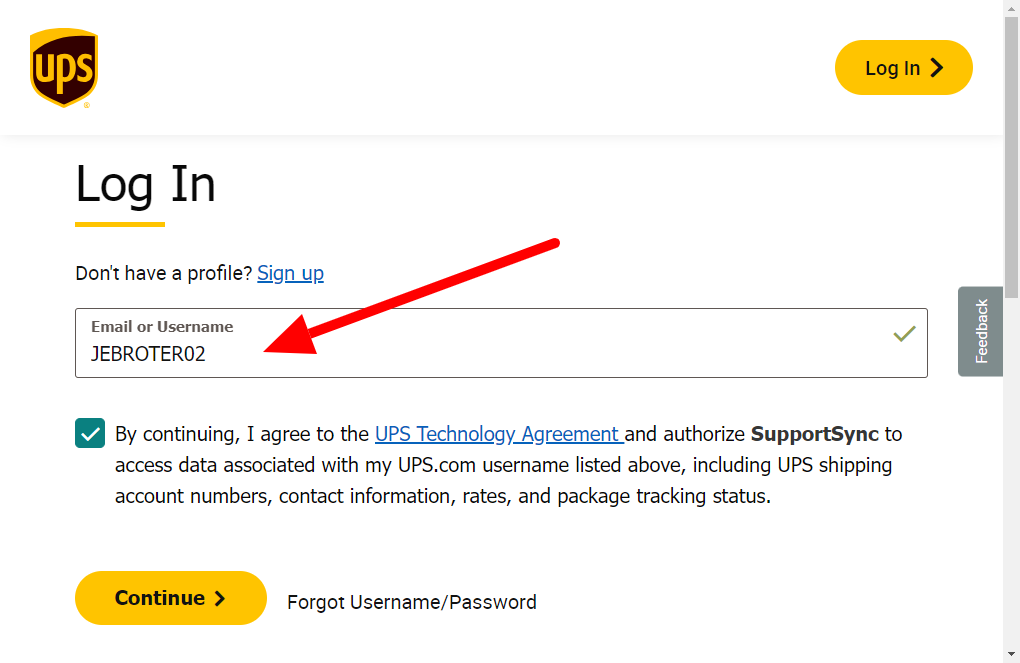
5. Enter your UPS account Password and Log in:
If Successful the Window will Close.
6. Open the Return Center and confirm that the Token exists:
*The expiration is set to a window of 4 hours. This refreshes automatically.
Setup is Complete!
Error Messages:
Error: "Auth Token expired. Please setup carrier accounts under Administration - Return Centers."
Every Token eventually expires and will need to be generated again.
Click the blue "Setup UPS Account" and follow the instructions. This can also happen when the password for the UPS account is changed, causing the Token to be invalid.
Error: "[120100] Missing or invalid shipper number"
The Token is not valid for the UPS account number of the shipment.
1. Log in to UPS.com with the User ID and Password used to create the Token.
2. Click the blue circle and select "Accounts and Payment."
3. Confirm that the UPS account number from SupportSync is listed:
4. You may need to Add an account.
Error message: "The Code has expired or is invalid."
Click the blue "Setup UPS Account" button and try again. You may have taken too long to respond.
Error: "No Auth Token found. UPS now requires OAuth 2. Please setup carrier accounts under Admin - Return Centers."
If this message is still shown after setup, you may be using a different Return Center.
Comments