You can send surveys to SupportSync customers after Returns, Parts Requests or Cases have been completed using Zapier and SurveyMonkey.
Things you must do:
*You must specify which custom fields to track for contacts in SurveyMonkey.
*You must specify the Survey to send and the Email Collector to use.
Here's how the process works:
1. The Return is marked as completed in SupportSync. This happens when the last action of the Return takes place. Example: If the Return is a Standard Return, it will be marked completed after the product is shipped to the customer.
2. Zapier polls the list of completed Returns in your SupportSync account, looking for new records.
*You must decide how old the records must be to meet the criteria of the Survey. You can choose (2) parameters: 1) The Minimum age and 2) The Maximum age. So, let's' say we want to send a survey to those users who's Return was completed (1) week ago. And we only want to send surveys to those who's Return was completed a maximum of (1) month ago. In this case we set the Min age to 7 and the Max age to 30.
Here's how it looks in the actual API call that Zapier uses to communicate with SupportSync:
https://[yourbrand].supportsync.com/crm/api/zapier/Surveys/GetSurveyList?MinAgeInDays=7&MaxAgeInDays=30
3. Now that Zapier has the new list of records, it will attempt to create Contacts in SurveyMonkey for each customer.
*You can decide which fields to use to store information about customers. SurveyMonkey provides (6) custom fields for contacts, besides First Name, Last Name and Email Address.
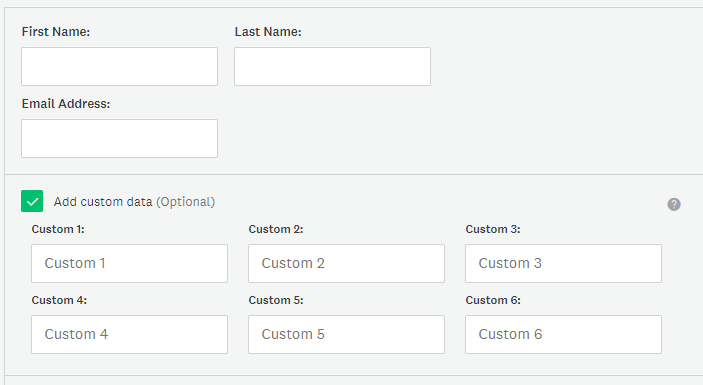
You can choose from these fields provided by SupportSync:
ServiceType (Return, Case)
RefNumber
Subject
Status (Of Return)
Product
Reason (For Return)
User (Who Created Return)
LastUpdateDate
CustomerFullName
CustomerEmail
CustomerPhone
CustomerOrganization
CustomerRecipient
CustomerAddress1
CustomerAddress2
CustomerCity
CustomerState
CustomerZip
CustomerCountry
CustomerCreateDate
CustomerCaseCount
CustomerPartsRequestCount
CustomerReturnCount
4. Once the contact is added to SurveyMonkey, Zapier will attempt to send the specified survey to that customer.
*You must specify the Survey to send and the Email Collector to use.
5. Beyond this point, surveys are tracked in SurveyMonkey.
Comments