SupportSync now requires a valid SPF record to use a custom email address for Notifications.
"An SPF record is a type of Domain Name Service (DNS) record that identifies which mail servers are permitted to send email on behalf of your domain."
When you use your own custom email address as the address that email notifications are sent from, you must add an SPF record that allows our servers to send email on your behalf. It gives us "permission" to send email using your domain.
Lack of an SPF record could result in email notifications being marked as SPAM.
Follow these 4 steps to setup a custom email address:
1. Find out if your DNS already contains an SPF record
This will be a record of Type TXT with "v=spf1" in the Text/Value field:
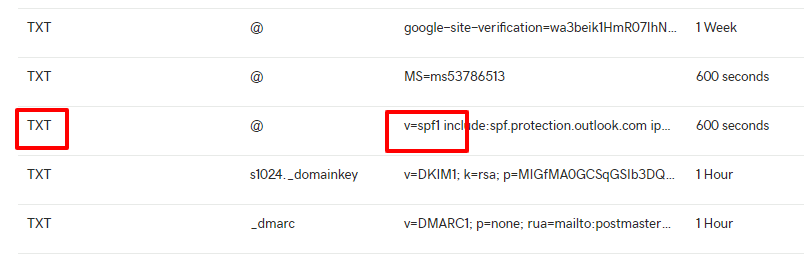
IMPORTANT: Only one SPF record is allowed in your DNS.
Multiple SPF records are not allowed. Your DNS must have only one SPF record.
If you find multiple SPF records in your DNS, you MUST combine them into one record.
As an example, if the first record found is:
v=spf1 include:spf.protection.outlook.com ~all
And the second record found is:
v=spf1 ip4:104.239.138.114 ip4:50.56.156.88 ~all
You must combine them into one record as shown below and delete the extra record:
v=spf1 include:spf.protection.outlook.com ip4:104.239.138.114 ip4:50.56.156.88 ~all
Validate your SPF here: https://mxtoolbox.com/spf.aspx
For more on SPF syntax see: https://blog.mailtrap.io/spf-records-explained/
2. Edit or create your SPF record
If you DO have an SPF record, make the changes shown in red to add our IP addresses:
v=spf1 include:spf.protection.outlook.com ip4:104.239.138.114 ip4:50.56.156.88 ~all
If you DO NOT have an SPF record, create a new one using this example:
v=spf1 ip4:104.239.138.114 ip4:50.56.156.88 ~all
3. Validate your SPF record
We suggest using https://mxtoolbox.com/spf.aspx to validate your SPF record.
Enter the domain, or what comes after the @ sign, of your custom email address, to see if the associated SPF record is valid or what problems need to be corrected.
If your custom email address is: "hello@mycompany.com" then enter:
mycompany.com
Click the "SPF Record Lookup" button to see if your configuration is valid.
4. Contact Us
Please send us a request including the email address you wish to use at:
https://supportsync.zendesk.com/hc/en-us/requests/new
We'll verify your SPF record and enter your custom email address in the system.
After this, notification emails should look as though they are coming from your company's email server. You will also receive non-delivery reports at your custom address.
Comments