Follow these four steps to import your products:
1. Select Products under the Settings menu.
2. Click the Import dropdown menu.
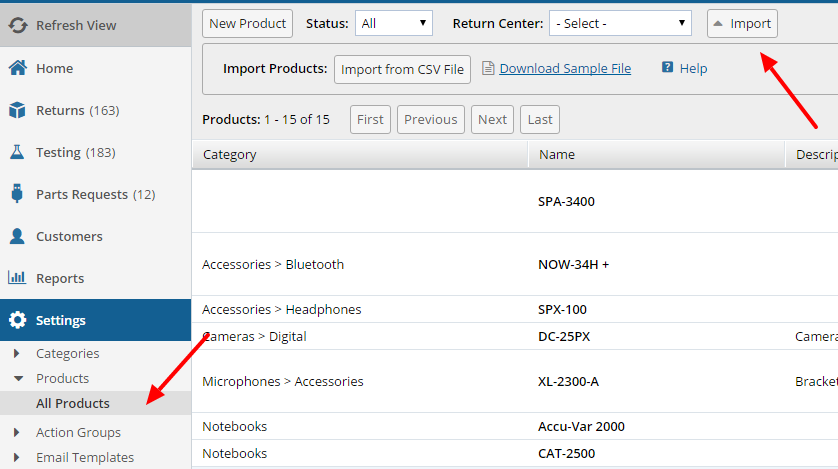
3. Click Download Sample File to serve as a reference for the CSV that you will upload.
4. Click Import from CSV File to bring up the product import dialog.

Explanation of the fields in the Products Import CSV File:
*The only field required to have a valid value is ProductName. However, all headers shown in the sample file must exist.
ProductCategory
Contains the categories if any the product belongs to. This can be a single category such as 'Tablets' or a hierarchy of categories such as 'Tablets > Android'. Separate each category by using a '>' greater than sign.
*There are a maximum 25K products allowed in each category.
| About the Error: Products per category limit reached. |
ProductName *Required
This is the product name that will be shown on selection controls for products. *Maximum length of this field is 50 characters.
ProductDescription
Optional field for a description of the product. *Maximum length of this field is 100 characters.
ShowOn
Optional field to indicate where the product is available. Options are Cases, Returns and Parts Requests. The options should be separated by commas. If this field is blank, the product will appear on ALL options. Example: To show the product on Returns and Parts Requests but not on Cases, the field value would be: "Returns, Parts Requests".
SerialNumberPrefix
The serial number prefix is used to validate serial numbers when entered for a product. When a prefix is defined for a product, the system will not allow a serial number to be entered that does not match the prefix. Example: If you define a serial number prefix of 'ABC' for a product, then the following serial numbers will pass: 'ABC0009383H' and 'ABCJE223'. The following serial numbers will fail: 'ABD000933G' and '093ABC99090'.
ReturnCenters
Each product can be associated with one or more return centers. If this field is left blank, then ALL return centers will be associated with the product that is imported. Otherwise, if a valid return center name is supplied in this field, only that return center will be associated with the product. Separate multiple return centers with a ',' comma.
DeclaredValue
The declared value is used for customs documents when shipping internationally. The unit of measure can be any currency. You can choose your currency under Admin > Brand > International Settings.
*Do not include the dollar sign $ in this field. Only include the number value.
ProductHTSCode
The HTS Code is used for customs documents when shipping internationally.
PackageSize_LxWxH
The unit of measure can be Inches or Centimeters. If you use Centimeters, change your unit of measure to metric under Admin > Brand > International Settings.
*The only values allowed are Integers. Decimals such as "4.5" are not allowed.
Enter the package size the product ships in. Enter the values Length by Width by Height separated by 'x'. Example: '5 x 5 x 5' for a box that is 5 inches cube shaped.
PackageWeight
The unit of measure can be Pounds or Kilograms. If you use Kilograms, change your unit of measure to metric under Admin > Brand > International Settings.
Enter the weight of the package that the product ships in using pounds. Example: '2' or '3.6'.
*Do not include "lbs" in this field. Only include the number value.
| About the Error: Products per category limit reached. |
Comments