Authorization
The API uses Basic Auth. You use one of the users in your SupportSync account to access the API.
To use, encode the Username + ":" + Password as Base64 and include in the request header.
In this example our user has the following info. You would use a user from your SupportSync account:
Username = testuser
Password = testing123
Encode to Base64: "testuser:testing123" = dGVzdHVzZXI6dGVzdGluZzEyMw==
Add the following header to the request:
"Authorization Basic dGVzdHVzZXI6dGVzdGluZzEyMw=="
To demonstrate how the API works, let's create a call to get a customer from SupportSync.
First, see the documentation: https://help.supportsync.com/crm/api/help
We'll use the APITester Sites:
https://inspector.swagger.io/builder
We'll use the following call to get a customer:
https://[domain].supportsync.com/crm/api/[app]/Customers/GetCustomer/[Base64-encoded email address]
Domain: This is your SupportSync domain: yourbrand.supportsync.com
In this example our domain is: blr-demo.supportsync.com
App: This setting is used to track the app being used. Simply use the value "app" for this.
Step 1. Encode the Username and Password to Base64
Here we'll use the site: https://www.base64encode.org/ to encode the data.
Choose ENCODE and encode the string: [Username]:[Password] into Base64 format.
*Don't forget the COLON : between the two values.
In our example:
Username = testuser
Password = testing123
testuser:testing123 = dGVzdHVzZXI6dGVzdGluZzEyMw==
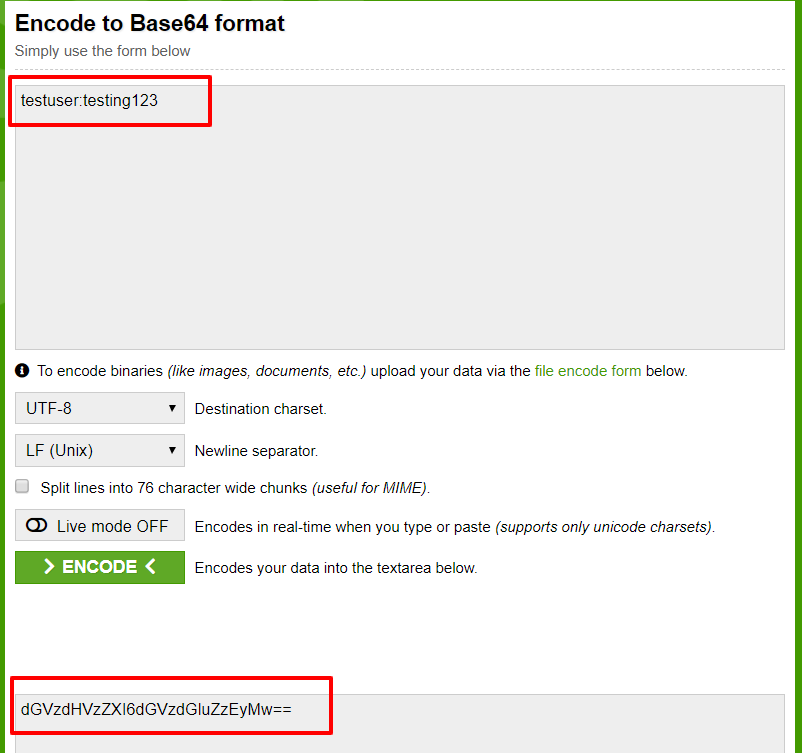
2. Add Headers
Add the following headers to the Test Page:
Authorization: Basic dGVzdHVzZXI6dGVzdGluZzEyMw==
Content-Type: application/json
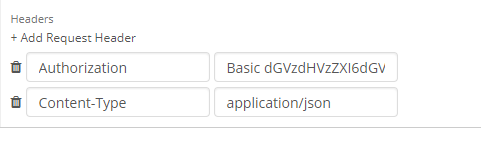
3. Add Customer Email
This is the email address of a customer in your SupportSync brand. For this example we'll use a test value "bob@smith.com"
Encode the customer email to Base64:
bob@smith.com = Ym9iQHNtaXRoLmNvbQ==
4. Run the Test
Here we're testing the API on: https://inspector.swagger.io/builder
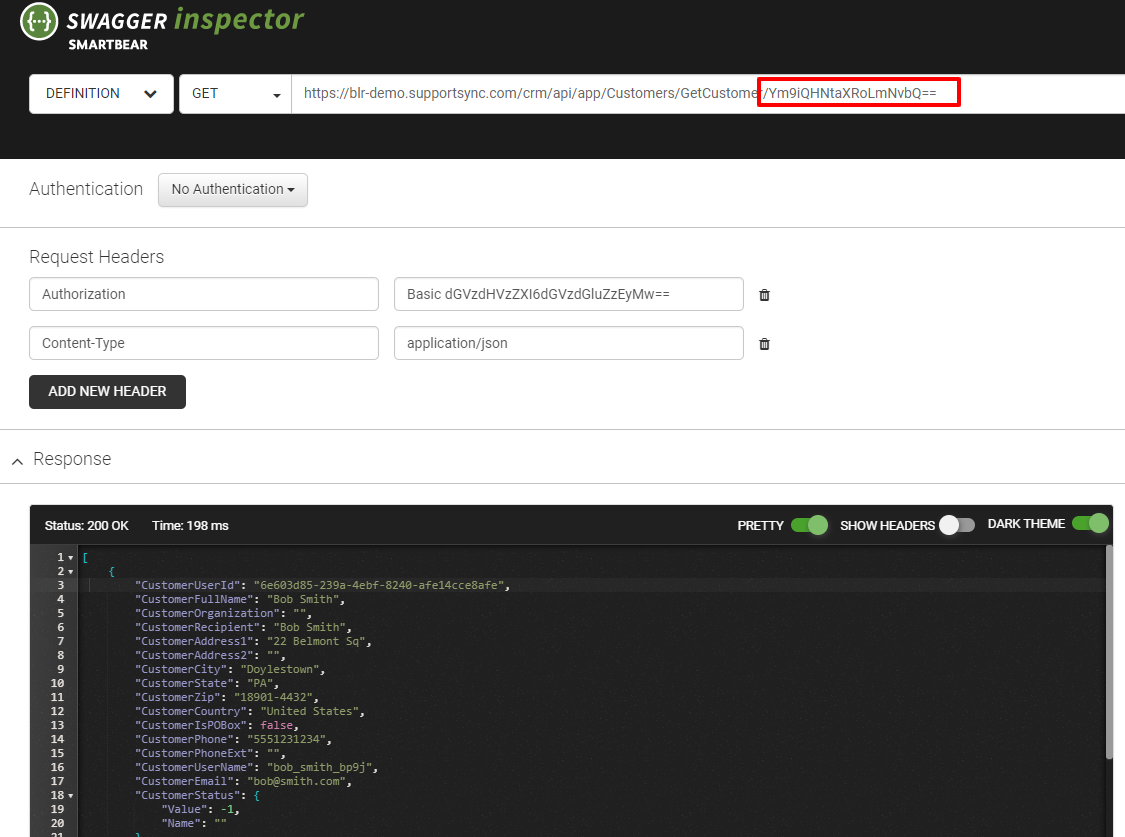
The customer's info is returned in JSON format.
Comments